Resources > Knowledge Base > The Interface
The Interface
The one we have chosen combines the best of two worlds: mouse-driven dialogs on the one hand, and short and fast commands on the other. Most of your tasks can be done either way, so you get to decide which is best in each case. For example:
To get a lens out of the library, you can type, in the Command Window (CW):
GET 1.
Or, you can click a sidebar button,  , which opens a dialog:
, which opens a dialog:
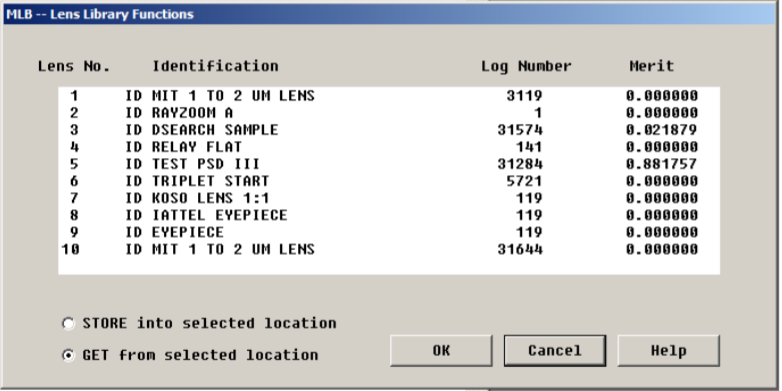
Then click on the top item (for lens number 1), and click OK. Either way, the lens opens, and you see the output from a paraxial raytrace on the screen;
Get lens no. 1 ID MIT 1 TO 2 UM LENS 3119
GIHT FOCL FNUM BACK TOTL DELF
6.13932 50.00075 1.42859 16.29978 49.77532 0.00000
Type "ENTER" to return to dialog.
SYNOPSYS AI>
In much the same way, you can open a lens file that was saved on the disk. In this case, the command is FETCH instead of GET, and the button is  . (There are 10 slots in the lens library, but no limit to the number of saved files.)
. (There are 10 slots in the lens library, but no limit to the number of saved files.)
Now, let’s get a drawing of this lens. Again, there are several ways to get it. Click the sidebar button,  , and a picture pops up.
, and a picture pops up.
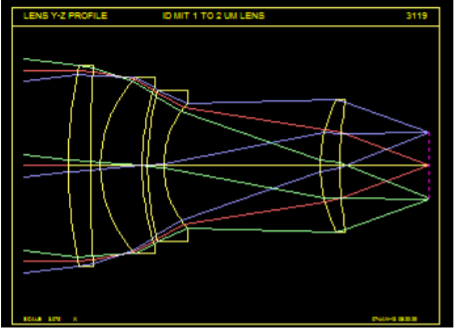
Or you can use a dialog. In this case, you want the dialog called “MPL”, which means “Menu, PLots”. You can simply type MPL into the Command Window to open it.
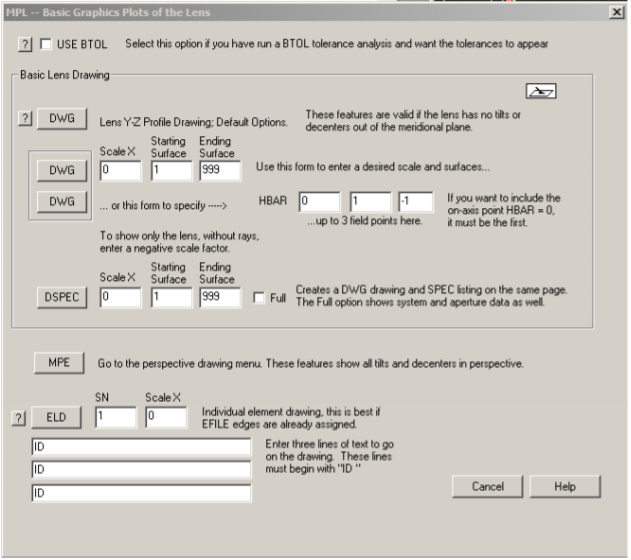
Then you select the options you want and click one of the DWG buttons. The lowest of the three gives the same picture.
When you click the buttons as shown above, the program creates a command for you as though you had typed it into the Command Window:
DWG 0 1 99 HBAR 0 -1 1
and in this case you don’t have type it yourself. But sometimes you want to type it yourself – or enter it into a MACro, so the drawing will show up along with whatever else the MACro does. How do you remember the format? Well, you don’t have to remember very much. Type DWG, and look down at the tray, on the lower right of the screen:

There you see the whole format, and it’s not hard to enter the remaining data yourself. (If you need more than just this hint, press the F2 key when the TrayPrompt is displayed, and the Help file automatically opens to the section describing the DWG command. There you can read about the many options available for this command.)
So that’s the first step in this orientation: you can usually choose between mouse-driven input or command input.
What about that dialog name “MPL”? How do you remember it? Well, you don’t have to do that either. See the hint at the end of the Tray Prompt “(MPL)”? That’s a clue. And if you are really a novice, you have a menu tree to guide you. Click the top menu item “EZ Menus”, and quickly navigate to the MPL menu.
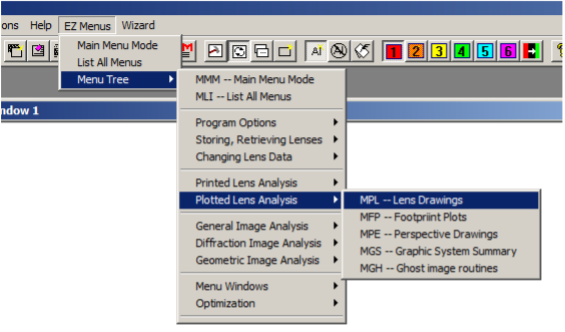
We have devoted a great deal of effort to making all of the power of SYNOPSYS™ as simple to use as possible.
